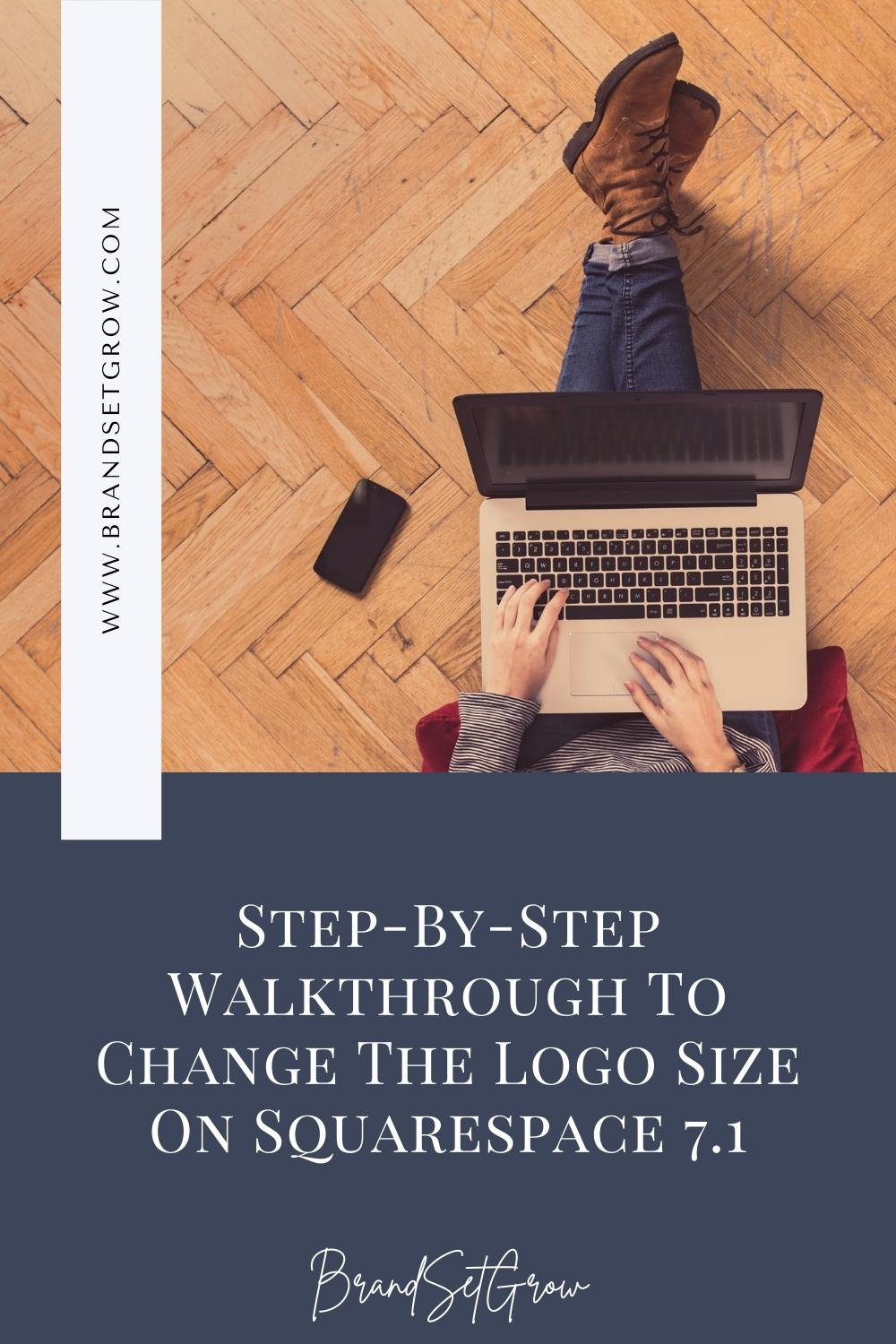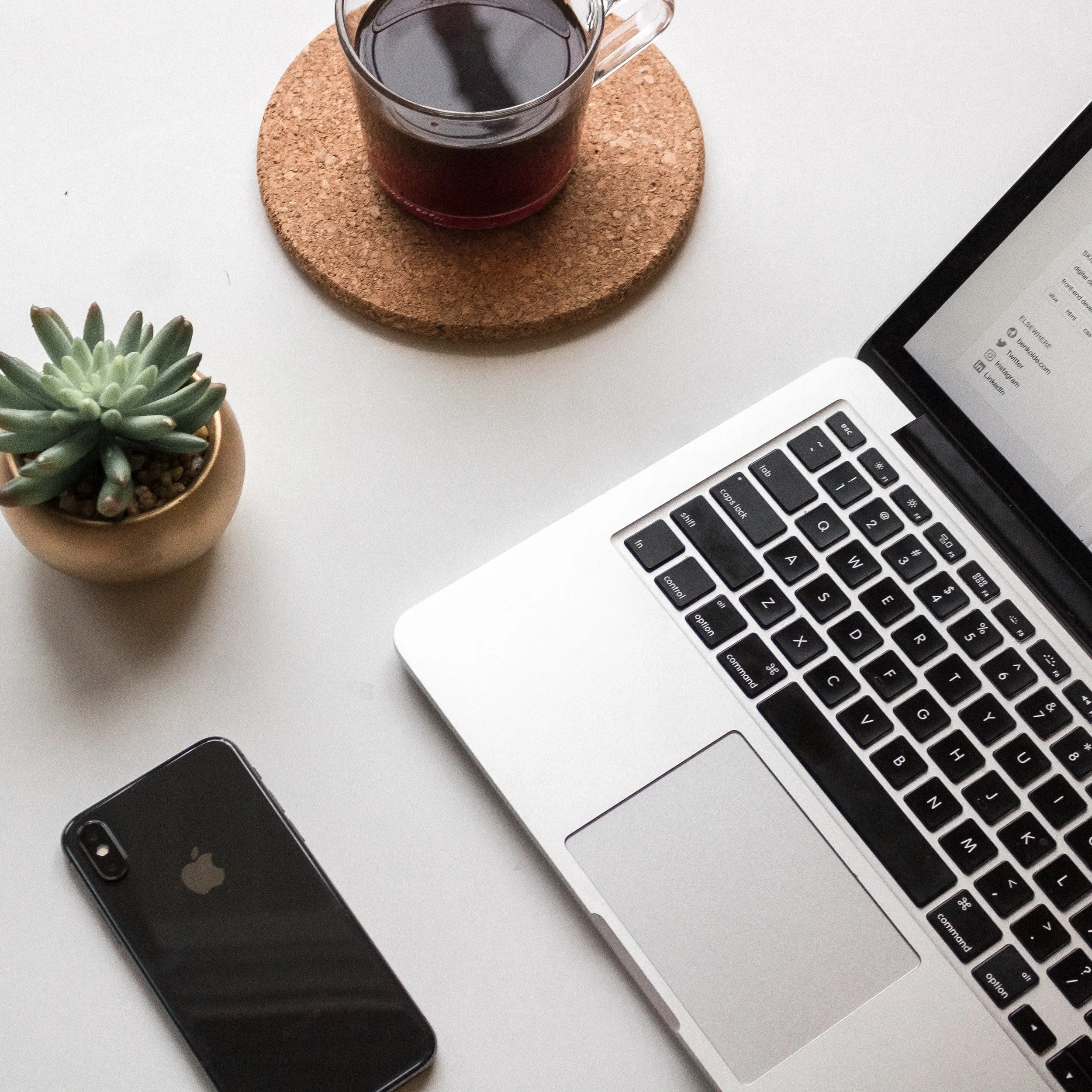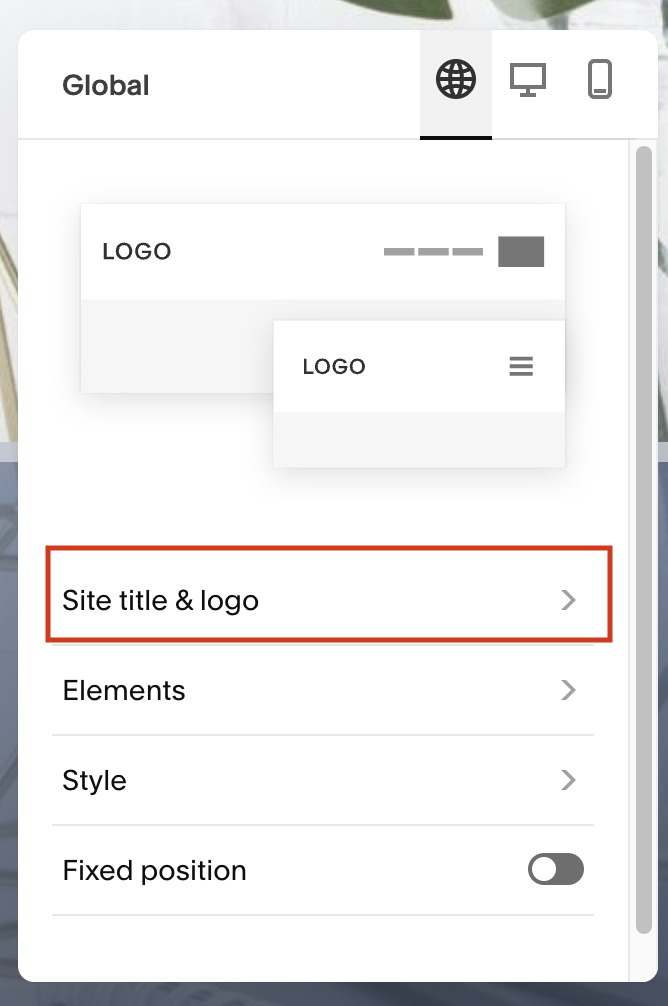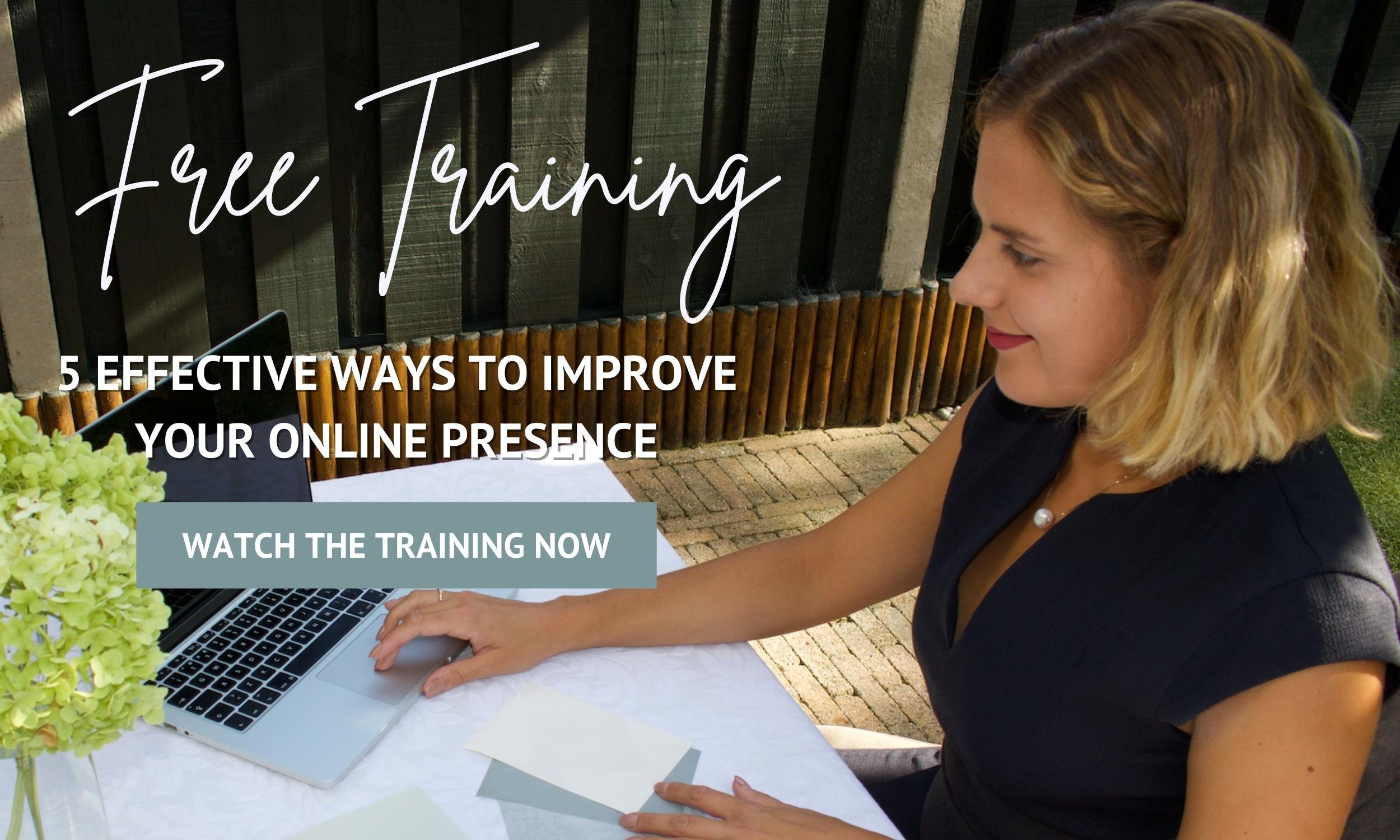Step-By-Step Walkthrough To Change The Logo Size On Squarespace 7.1
Changing The Logo Size On Squarespace 7.1!
In our last post, we explained how to add a logo to your Squarespace website (read more here). So, today we’re showing you how you can increase and decrease your logo size.
Don’t worry because honestly changing the size of your logo in Squarespace is a no-brainer. Let’s get started!
Step-By-Step Walkthrough To Change The Logo Size On Squarespace 7.1
Step 1
Log into your Squarespace website
Pages > Homepage > Edit
Click EDIT SITE HEADER
Step 2
A pop-up box will appear > Click SITE TITLE & LOGO
Step 3
To change the logo size for Desktop/Laptop:
Go to the LOGO HEIGHT section
Drag the LOGO HEIGHT size slider to the right or left to increase or decrease the logo height respectively
Step 4
To change the logo size for Mobile:
Go to the MOBILE LOGO MAX HEIGHT section
Drag the LOGO HEIGHT size slider to the right or left to increase or decrease the logo height respectively
Make Sure You Download Our Free Resources
Free Training “5 Effective Ways to Improve Your Online Presence”
Business Foundation Workbook
Brand & Style Workbook
Website Design Guide For Health, Wellness & Fitness Brands
Content Marketing Planner
Search Engine Optimization (SEO) Checklist
Final Thoughts
That’s it - Walkthrough Of How To Change The Logo Size On Squarespace 7.1!
We hope this article was clear and straight to the point! We have no doubt that after reading this you’ll be able to change your website’s logo size.
Now it's your turn to tell us, after reading this article do you have any questions? Send us your thoughts, and any other concerns you might have, and we’ll do our best to answer them.
Want to start working on your online presence? Check out our free resources!
FIND THIS POST HELPFUL? YOU’LL ALSO LOVE THESE…
8 Ways to Land Clients When You’re Starting out as an Entrepreneur
How to Create a High-Converting Landing Page For Your Free Offer
Which Squarespace Plan is the Right One for your Health, Wellness, Or Fitness Business?